-
QBSearchIndexerError.txt file size out of control
Is your Quickbooks company file’s “temporary” search index errors on your computer growing out of control in %appdata%\temp? Fix it in 5 easy steps & get back your hard drive space. Close Quickbooks Delete QBSearchIndexerError.txt file. If the file is in use, stop your QB services in the task manager. Restart them after deletion. In…
-
How Disk Cleanup can make your PC run faster
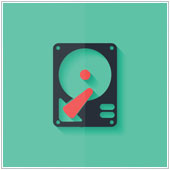
Receiving a notification that your computer is running out of disk space can be stressful — or even a real emergency if it happens while you’re working on an urgent task. The good news is regularly cleaning out your PC can free up drive space and help it run faster. One of the simplest ways…
-
How Disk Cleanup can make your PC run faster
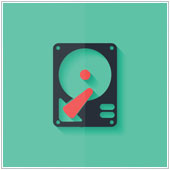
Receiving a notification that your computer is running out of disk space can be stressful — or even a real emergency if it happens while you’re working on an urgent task. The good news is regularly cleaning out your PC can free up drive space and help it run faster. One of the simplest ways…